When experiencing difficulties in receiving outputs from your tools, the initial step is to ensure that the "Display Results" feature is activated within your tool builder. If this setting is enabled and you're still encountering issues where results stall at 75% loading, it likely indicates a problem with your OpenAI API key.
Important points to note:
- It's essential to have an active, 'paid' API account with OpenAI, which includes having a valid credit card registered. This requirement is distinct from the ChatGPT subscription service.
- For access to GPT-4 and GPT-3.5 16K models, there must be a minimum payment history of $1 with OpenAI. To expedite access, it is advisable to add $5 credits to your account.
- Once these criteria are met, re-enter your OpenAI API key in your account for re-verification.
Obtaining an OpenAI API Key
To acquire an OpenAI API key, start by visiting the official OpenAI website. If you're a new user, register by following the straightforward instructions provided on the site. For existing users, sign in using the email and password associated with your OpenAI account, or log in via a Google or Microsoft account.
After logging in, you'll find your name and profile icon at the upper-right corner of OpenAI's homepage.
To access your API Key, select your name in the top-right corner to display a dropdown menu, then choose the "View API keys" option.
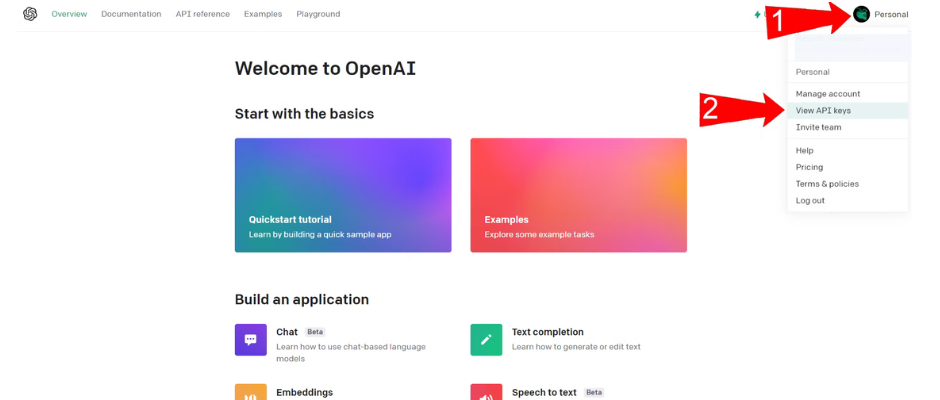
Follow the numbered red arrows on OpenAI's website to locate the page for generating an API Key.
On this page, you'll find the "Create new secret key" button. If you don't have an API key yet, click this button to create one. Remember to save your API key immediately, as you cannot retrieve it once the window is closed.
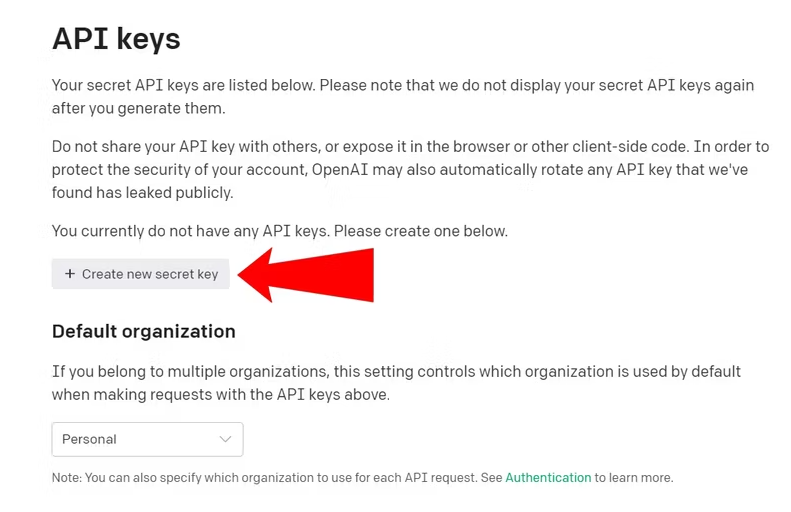
Is an OpenAI API Key Free?
You can create an OpenAI API key without charge. New users on a free trial receive $5 in credit, valid for three months. After using up the credit or when it expires, you can add billing details to continue using the API. Without billing information, your login remains active, but you cannot make further API requests.
OpenAI sets rate limits at the organizational level. Business users must pay according to certain criteria, with limits based on RPM (requests per minute) and TPM (tokens per minute).
For specific pricing details based on the AI model (e.g., GPT-4, gpt-3.5-turbo), refer to OpenAI's AI model pricing page. Comparatively, the API can be more cost-effective than a ChatGPT Plus subscription, depending on usage. Visit OpenAI's Rate Limits page for comprehensive information on rate limits and examples.
Resolving "Incorrect API Key Provided" Errors with OpenAI
Before reaching out to OpenAI, check for:
Typos and additional spaces in your API Key
Usage of an API Key linked to a different organization or project
Status of your API Key (deleted, deactivated, or cached)
Addressing these issues can swiftly resolve your problem.
Troubleshooting an Unresponsive OpenAI API Key
If problems persist and none of the above errors apply, try clearing your browser's cache and cookies.
For guidance on proper API key format, consult the authentication section on OpenAI's website, which includes request examples and verification methods. If necessary, generate a new API Key by following the initial steps outlined above.
We also advise reviewing OpenAI's article on API Key safety best practices for additional insights and common issue avoidance.